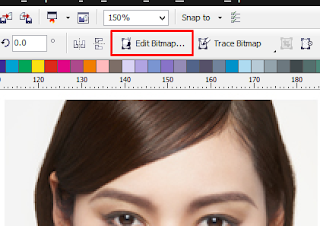In the menu CorelDRAW is no such thing Inner Glow effect. So we will make the Inner Glow with Corel PhotoPaint. CorelDRAW default application of this has many benefits, such as giving effect Edek instantly. One is that we will discuss this time. Okay we get on with it.
How to make the inner glow CorelDRAW
Okay very brief on How to make the inner glow on CorelDRAW, may be useful for those who read. Good luck!
How to make the inner glow CorelDRAW
1. We open the CorelDRAW application, all objects will also open we give this inner glow effect.
2. Then selection Object using Pick Tool, and click Edit bitmaps.
3. Then will open a new window, which Corel PhotoPaint.
4. And now to give effect Inner Glow Click on Effects > Creative > Vignette.
5. You can setting all in here, light or dark, little light or much.
6. Whwn you finish Click on Memory Icon for save this image and effects. And close windows Corel PhotoPaint.
7. Now see the end result that we have made. Interesting is not it?
Okay very brief on How to make the inner glow on CorelDRAW, may be useful for those who read. Good luck!